Do you know how to?
Renew Your Lending Period
Reserve Books
Add to Cart
Make Book lists
Mail Lists
Add Comments
Rate Books
Add Purchase Suggestions
Renew Your Lending Period
- Log in to your account.
- Go to your summary.
- You will find the list of your current checkouts.
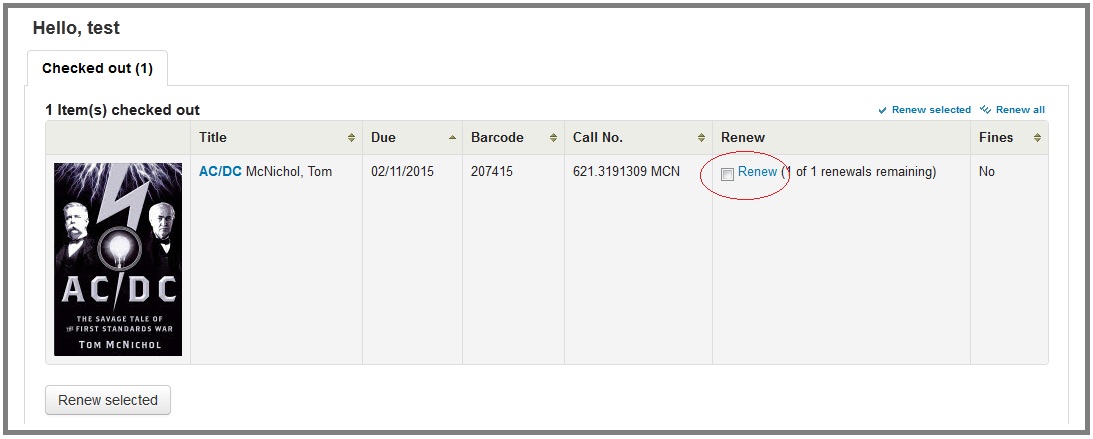
- Check the box under Renew and click Renew Selected Items button.
- The material will be renewed for an extra lending period.
How to Reserve Books
- Log in to your account.
- Search your book.
- Click Place Hold.
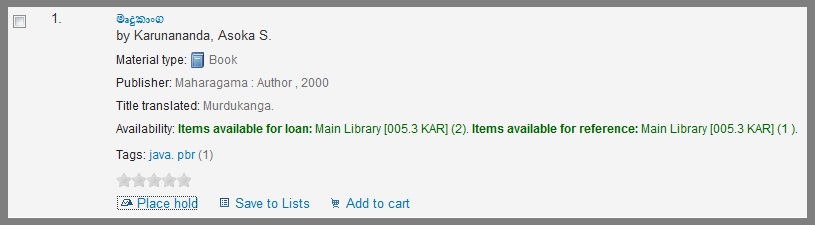
Select the copy and the date you need to reserve and click place hold.
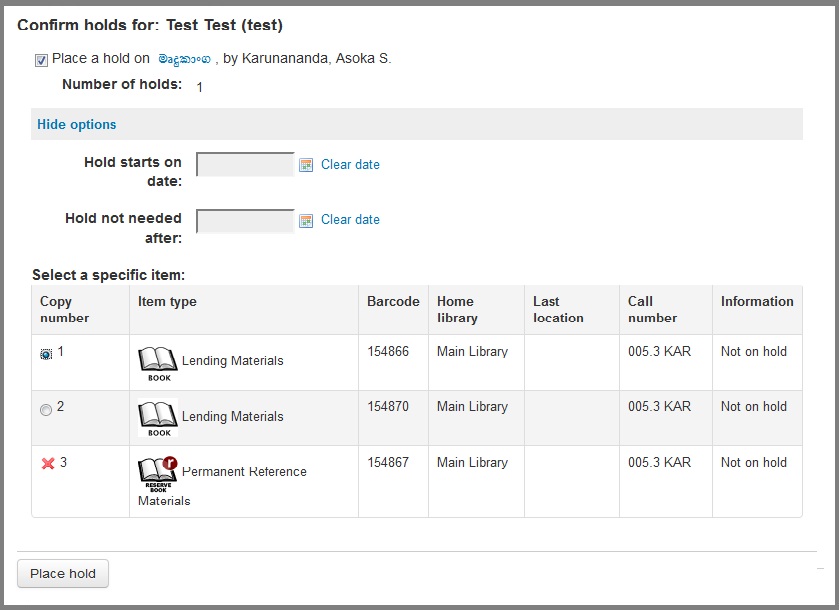
Add Books to Cart
- Log in to your account.
- Search your books needed.
- Click the check boxes of the books you needed and click Add to Cart.
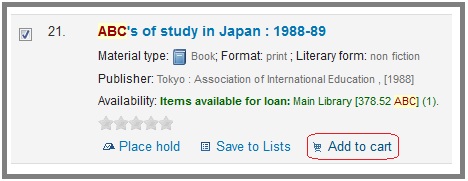
Or Add to Cart in the top of the search list.
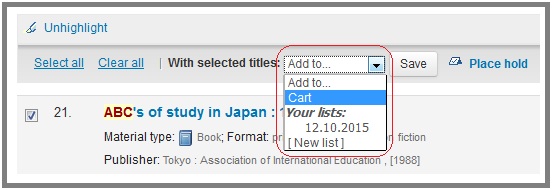
Cart is located on the top left corner.

- You can Mail and Download the books you added to cart. It is a quick way to keep your important search results.
Make Your Book List
- Log in to your account.
- Search your book.
- Click the check boxes of the books you needed and click Save to list.
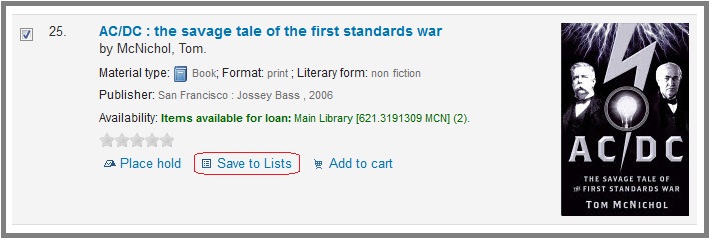
Or Add to List in the top of the search list.
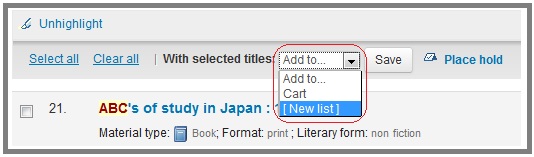
Add a name to your list and click Save.
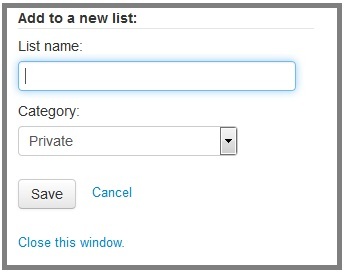
- Go to Your Lists and you can find your saved lists.
Mail Book List
- Log in to your account.
- Go to Your Lists.
- Click the list you need to mail.
- Click Send List at the top of the book list.
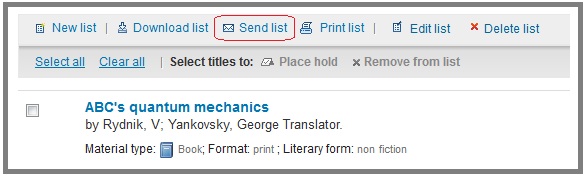
Add your e-mail address, description and click Send.

Add Comments
- Log in to your account.
- Search your book.
- Click the title to go to the Detailed View.
- Click Comments and add your comments.
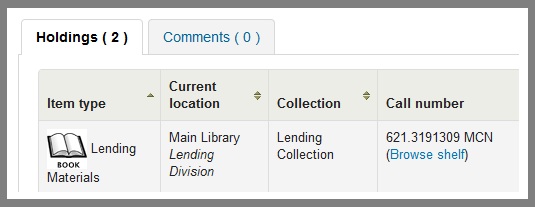
- Comments will be viewed after the inspection of the librarian or the authorized person.
Rate Books
If you feel that a particular book is important and special you can add a rate for that book.
- Log in to your account.
- Search your book.
- Click the number of stars in the Rating points.
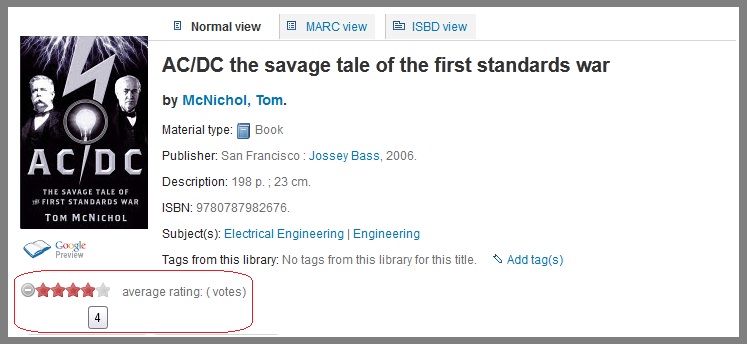
Purchase Suggestions
You can make suggestions for new purchasing to the Library.
- Log in to your account.
- go to Your Purchase Suggestions.
- Fill the required details and click submit.
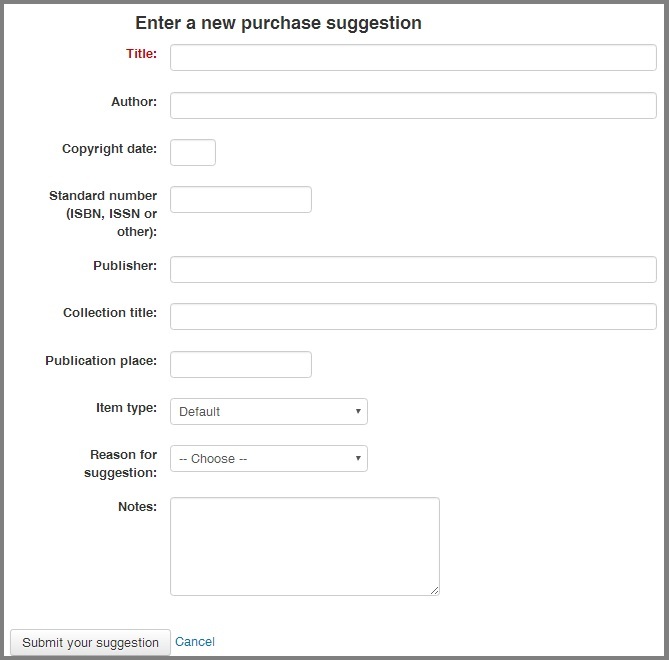
Once revived, it will be submitted to the relevant section.